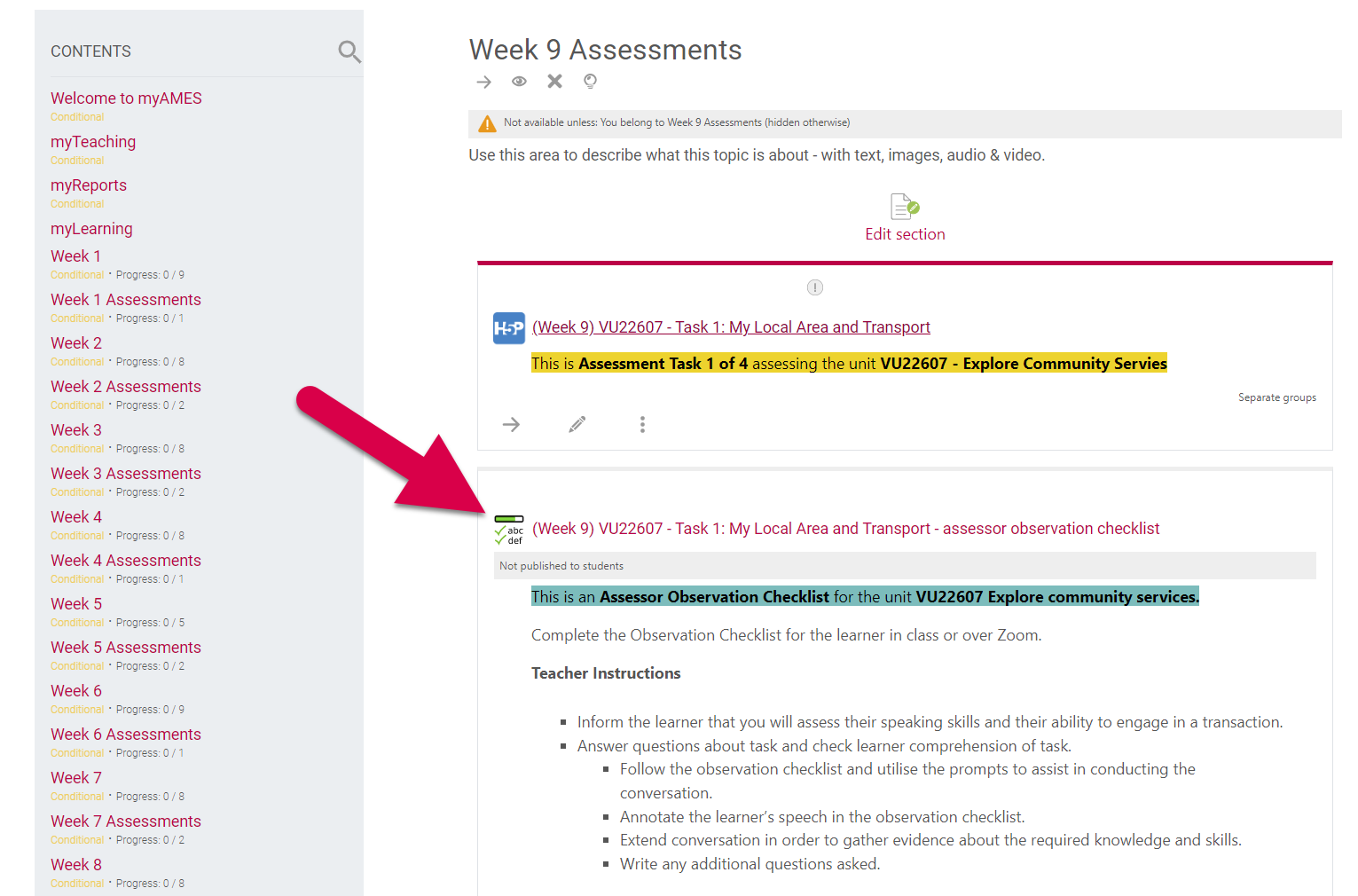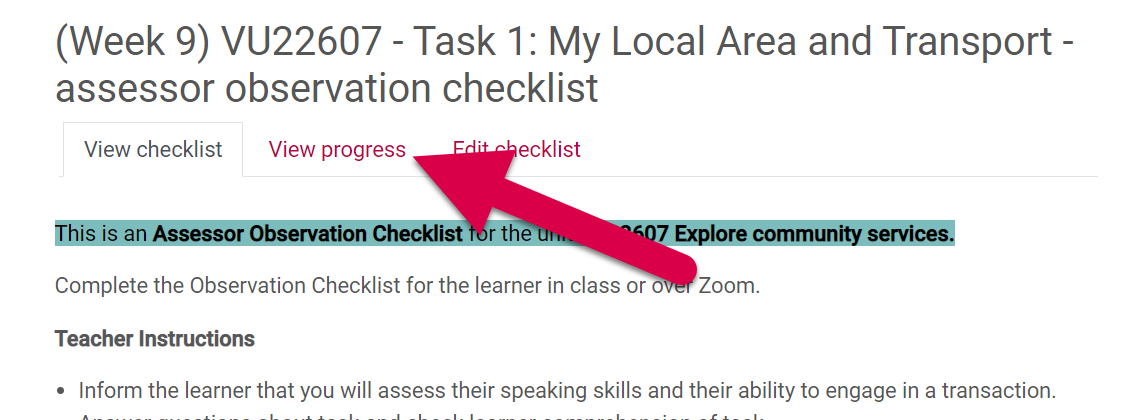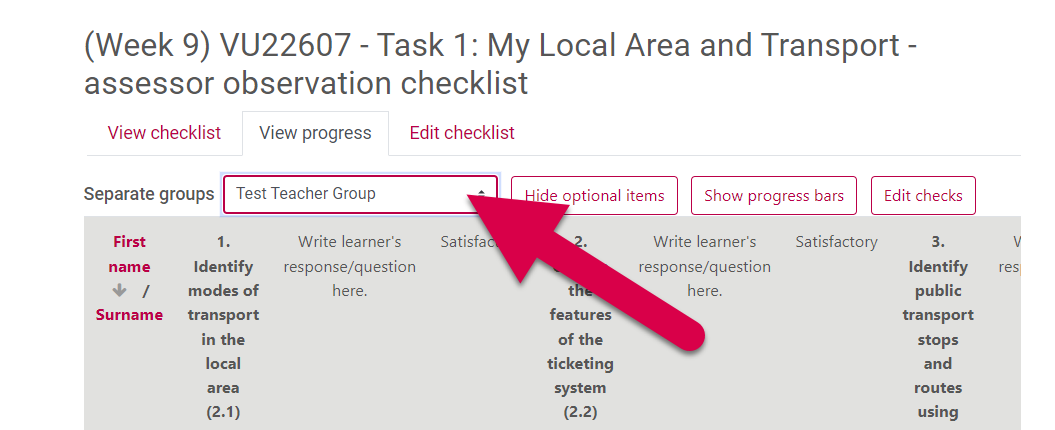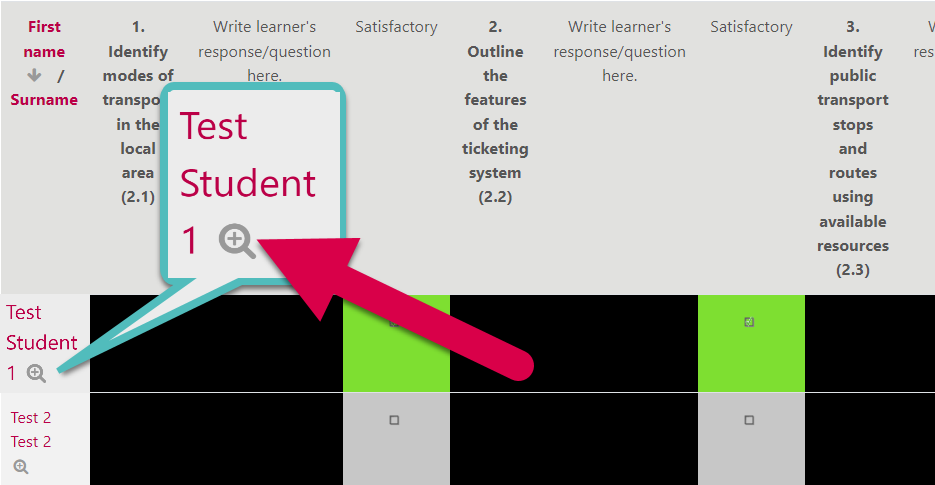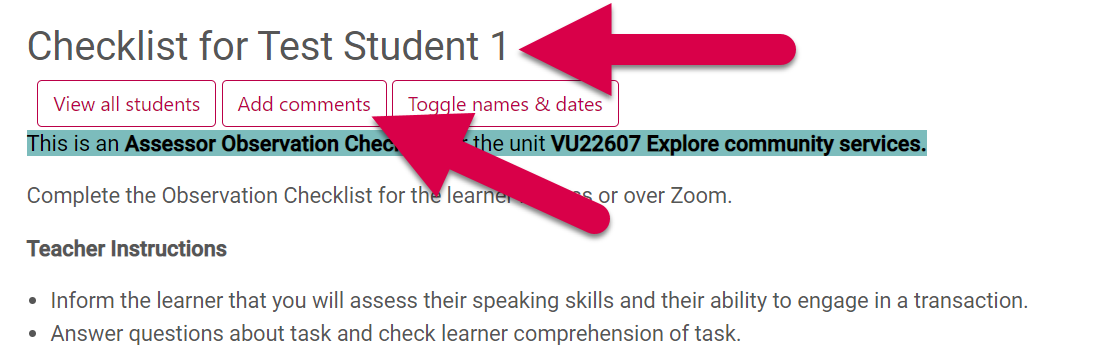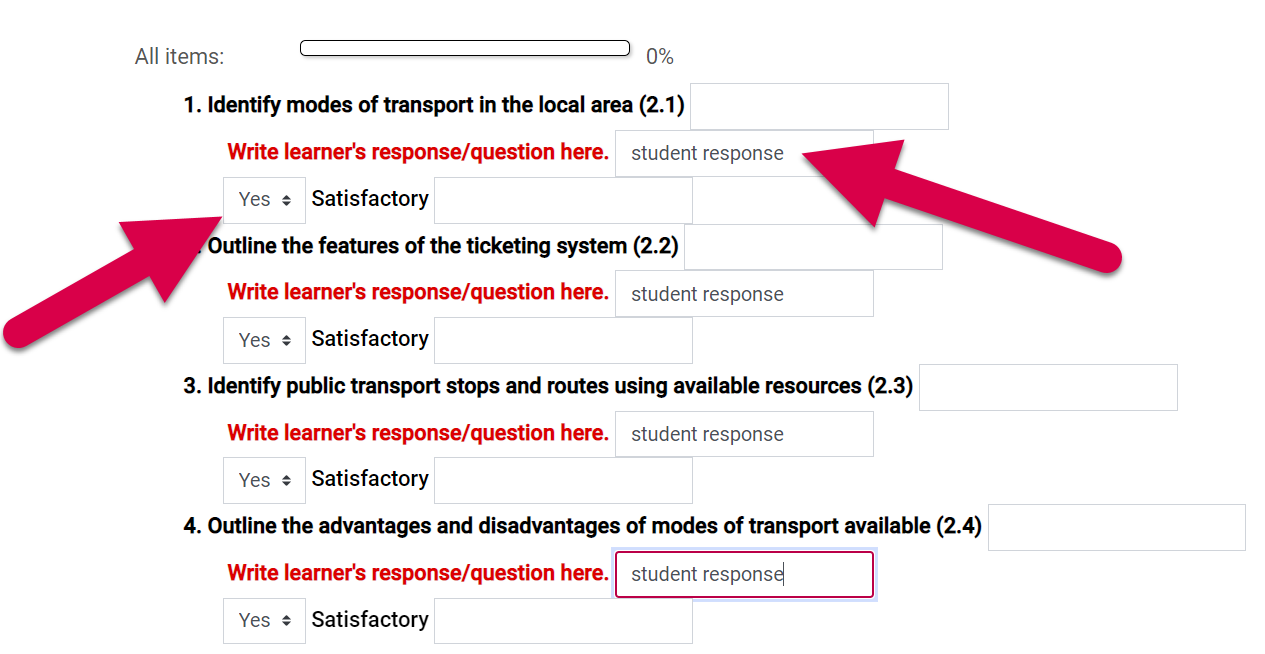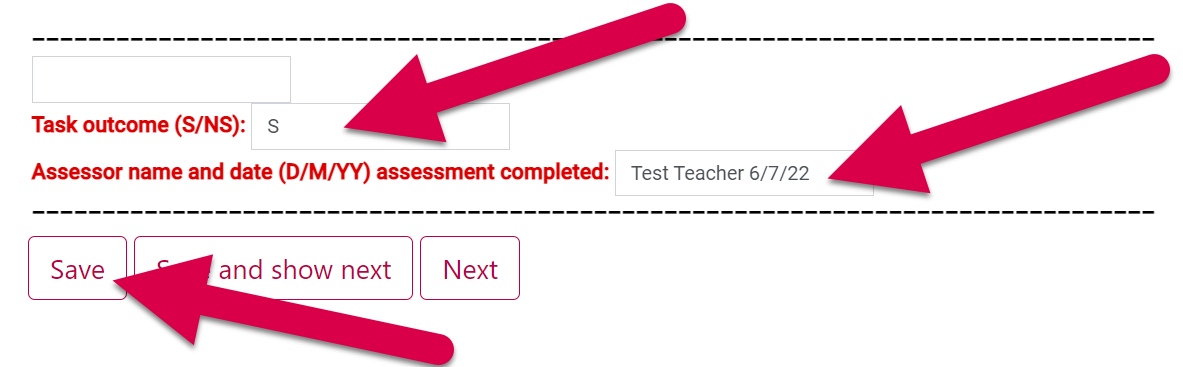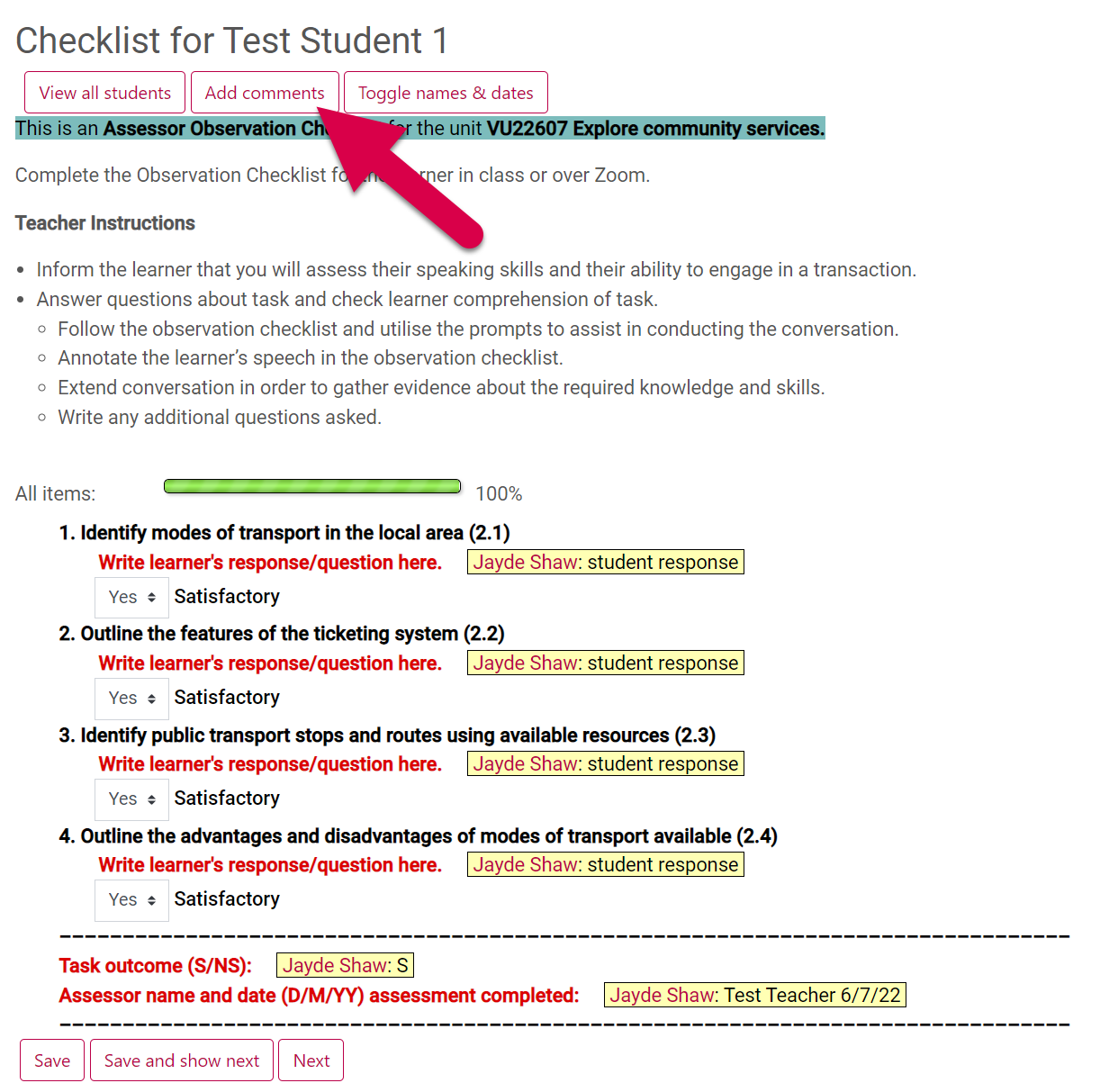Observation checklists on myAMES
Last Modified on 10/07/2022 7:49 pm AEST
Introduction
Observation checklists can now be completed on stored on myAMES, removing the need to upload a pdf file to Markbook for each student.
If needed teachers can still use print assessments.
The current print version of this Assessment Task along with the Assessor Pack can be found in MS Teams: Education, Teaching, Curriculum & PD > Current Assessments.
- Fill in the Observation Checklist during the assessment.
- Save a pdf file with quotes, observations and comments for each student.
- Upload the pdf files to Markbook.
Completing an observation checklist
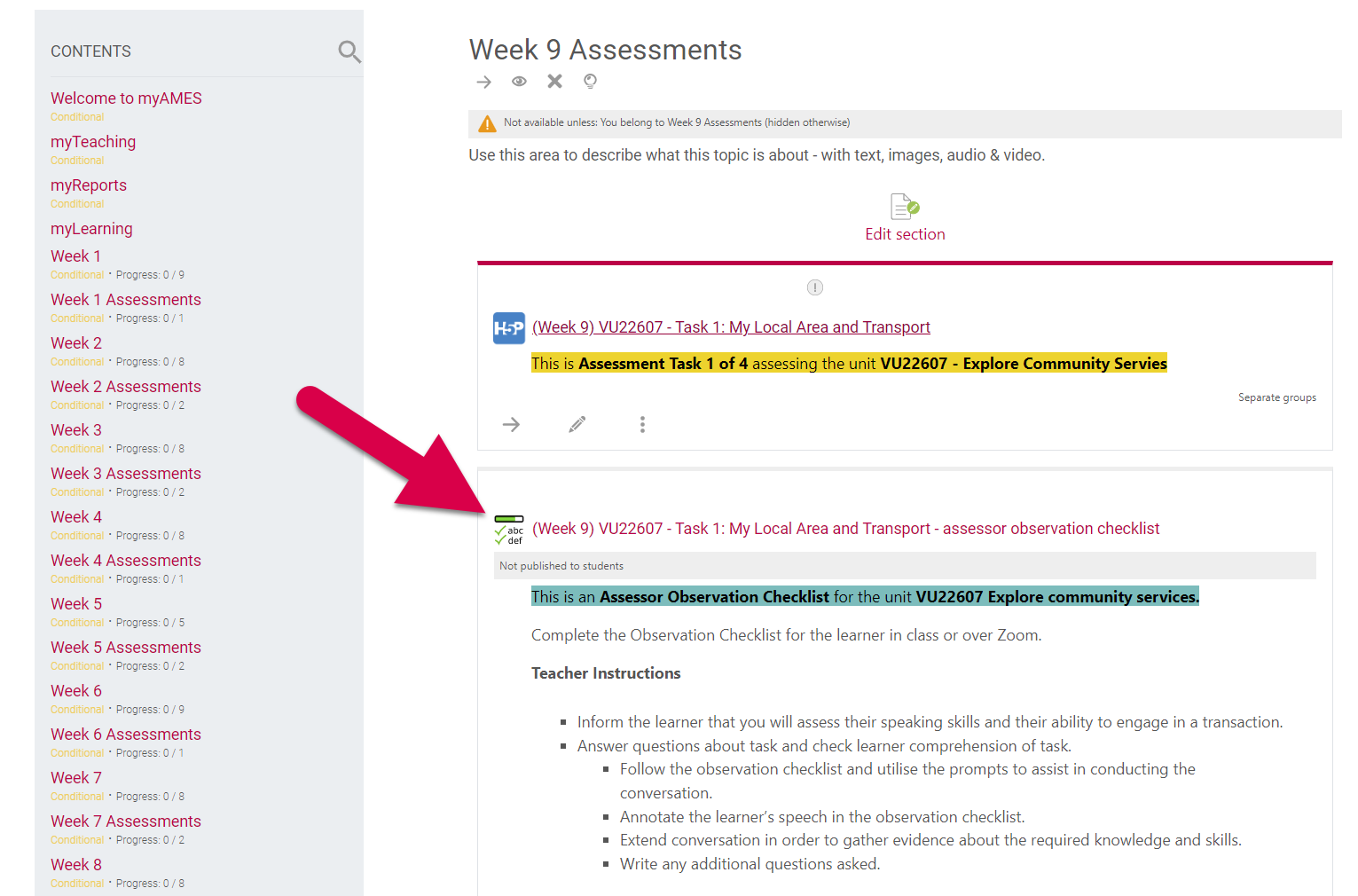
| Locate the checklist- Checklists can be found in the relevant weekly or GAP assessment section.
- Click on the title of the checklist to open the activity.
|
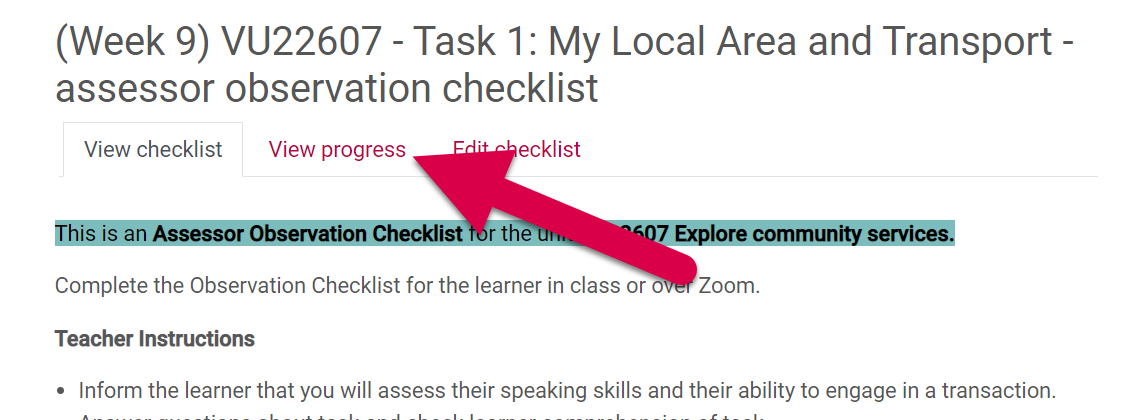
| Find your student- Click 'View Progress' to view the list of students
|
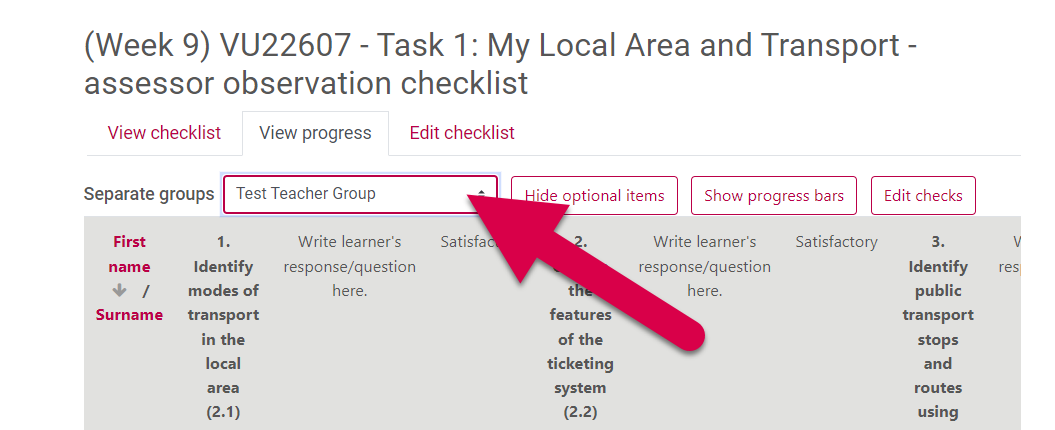
| - Find your markbook group in the 'Separate groups' drop down menu
|
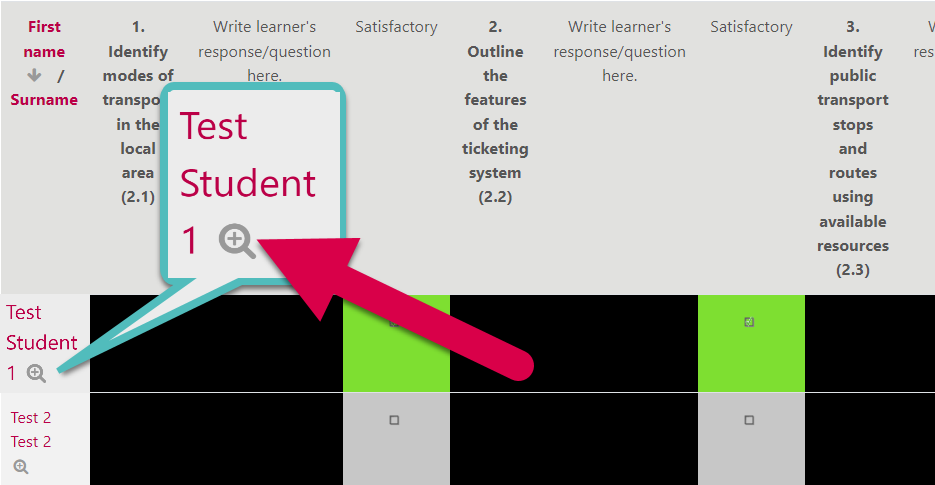
| - Find your student and click the magnifying glass icon next to their name to bring up their checklist.
|
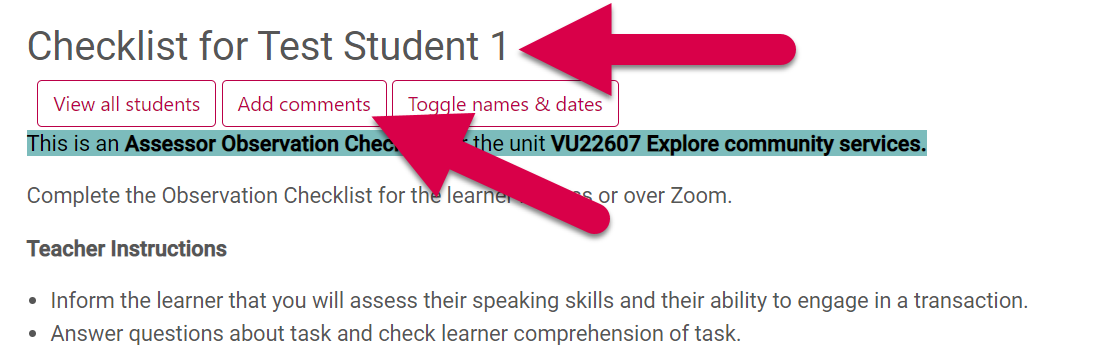
| Complete the checklist- Check you have the correct student, their name will appear at the top of the page
- Click 'Add comments'
|
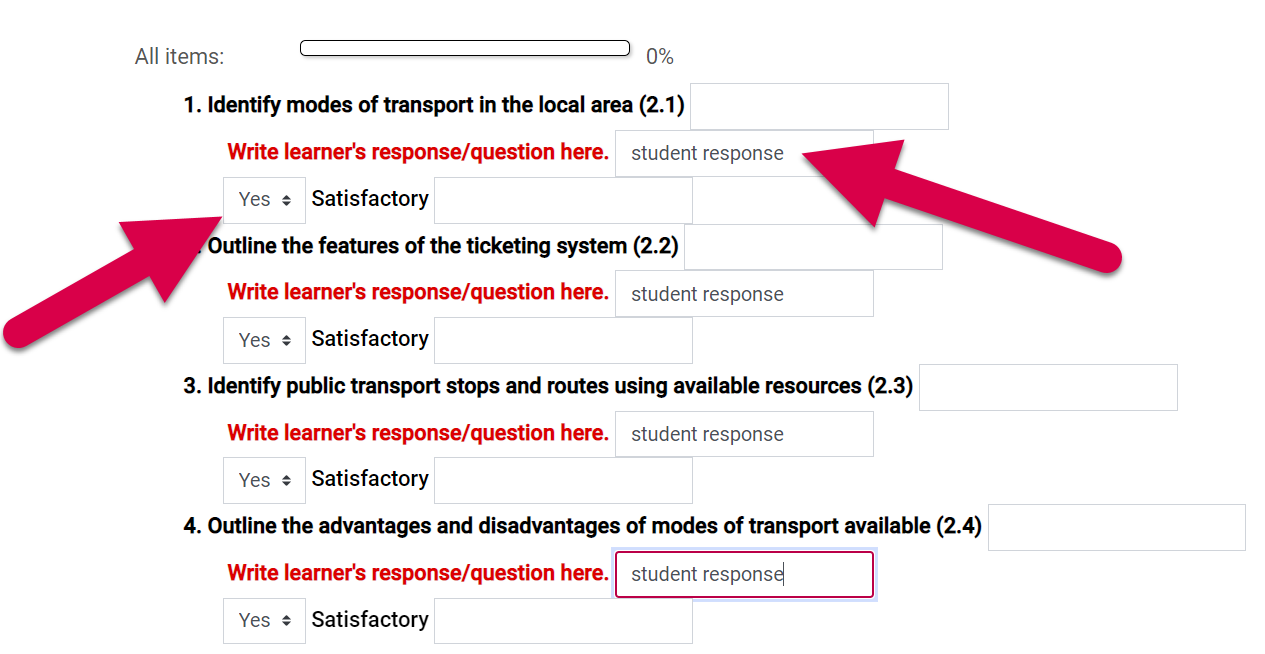
| - After clicking 'Add comments' text boxes and drop-down menus will appear under each performance criteria
- Select 'Yes' from the drop-down menu to record the satisfactory completion of each performance criteria
- Record the learner responses and any required comments or additional information in the text boxes
|
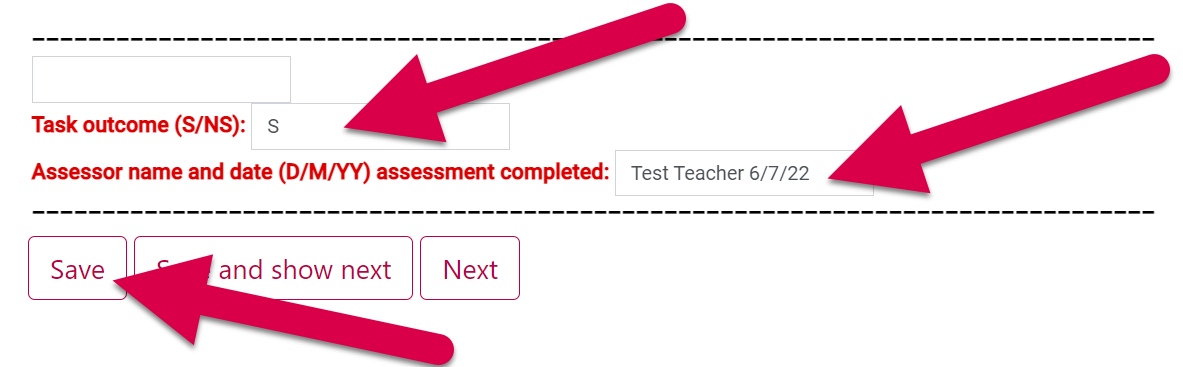
| - Type 'S' or 'N' in the text box at the end of the checklist to record the outcome of the assessment
- Type your name and the date of the assessment 💡
- Click 'Save'
|
💡 IMPORTANT: Make sure you enter the date you assessed the task, not the date you complete the observation checklist if you are transcribing it to myAMES at a later date.
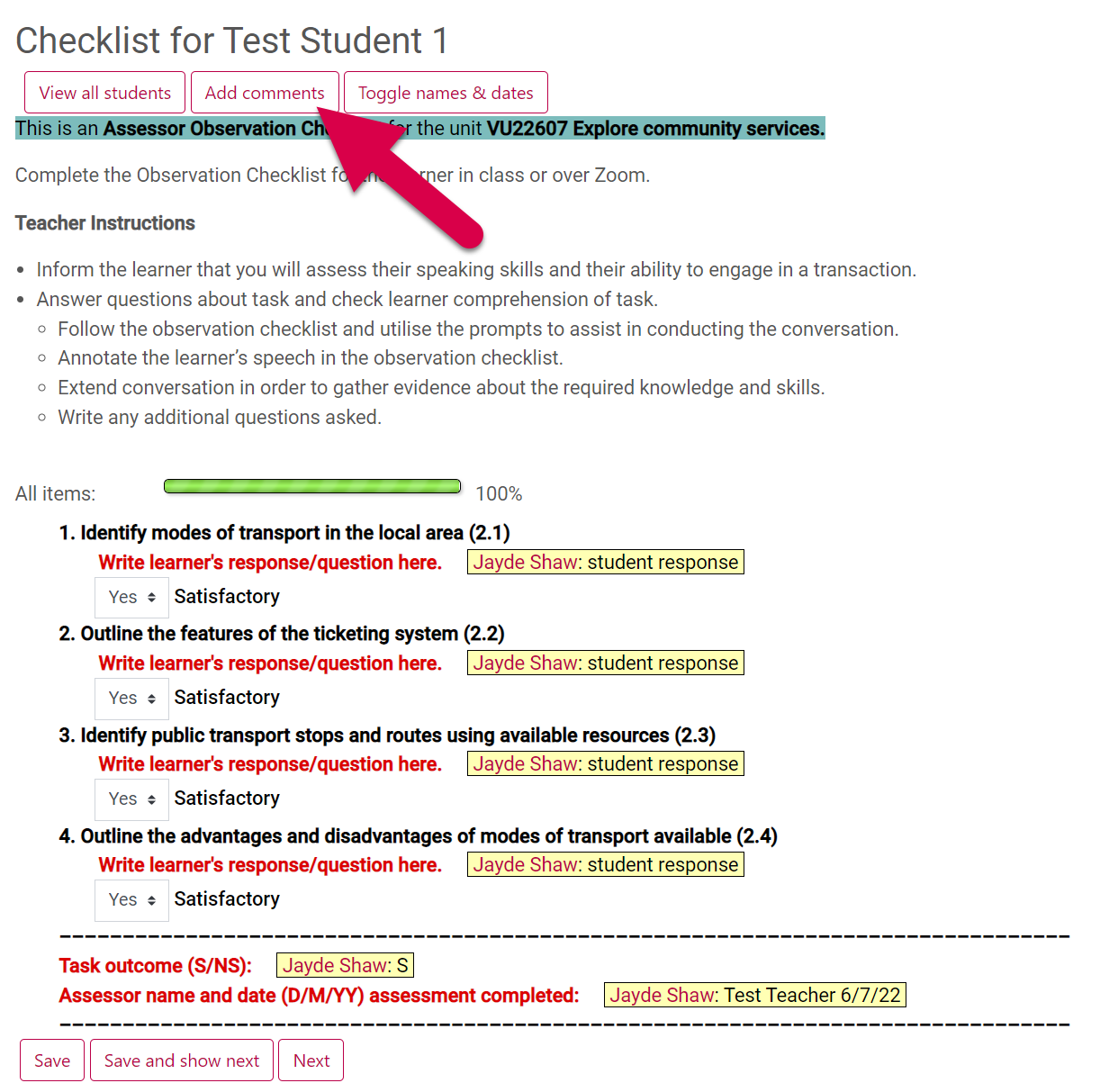
| Editing the checklist- Once you save the checklist your comments will appear in yellow. To edit click 'Add comments'.
- After editing click 'Save'.
|